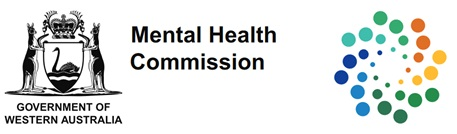Q: The online course is not displaying correctly - how do I resolve this?
A: Please ensure that:
First try the course in another browser. If this does not work ensure:
- pop-ups are not blocked
- flash is enabled (instructions below); and the chosen browser is up to date (as below)
If a website isn’t working, you might need to change your settings to allow Flash:
- To the left of the web address, click Lock
or Info
.
- At the bottom, click Site Settings.
- In the new tab, to the right of "Flash," click the Down arrow
Allow.
- Go back to the site and reload the page
| Windows |
Internet Explorer 11 Microsoft Edge (latest version) Google Chrome (latest version) Firefox (latest version) |
| Mac |
Safari (latest version) Google Chrome (latest version) Firefox (latest version) |
| Mobile |
Safari in Apple iOS 10 or later Google Chrome in Apple iOS 10 or later Google Chrome in Android OS 4.4 or later |
Q: I am enrolled in a course and there are missing characters/letters - what's happening?
A: The course should not be displaying this way. Make sure the font download setting is enabled in your web browsers.
Your network administrator may need to do this. If you have permission to control your own settings and are using Internet Explorer:
- Click the gear icon or the Tools menu, then choose Internet options.
- When the Internet Options window appears, select the Security tab, choose the Internetzone, and click Custom level.
- When the Security Settings window appears, scroll to the Downloads section and enable the Font download setting.
- Click OK twice to save your settings, then close and reopen Internet Explorer.